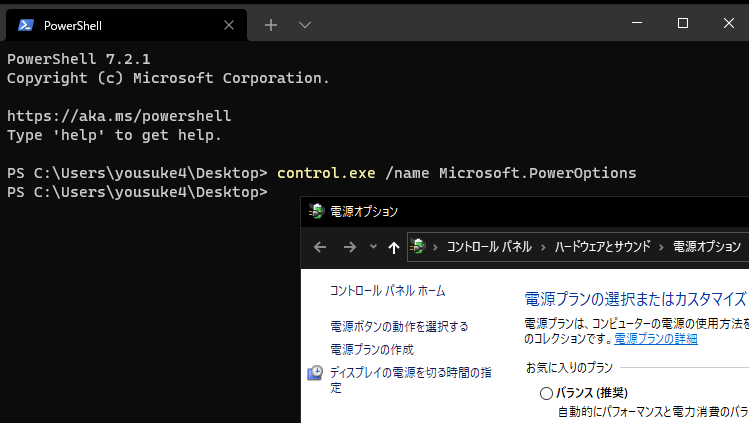PowerShell | 電源オプションを開くコマンド「powercfg.cpl」
Windows PowerShellでコントロールパネルの電源オプションを開くコマンド「powercfg.cpl」の使い方を紹介しています。
電源オプションではwindowsの電源プランとディスプレイの電源を切る時間の設定、スリープの設定を変更します。
環境
Windows10 Pro 20H2
PowerShell 7.1.3
コマンドで電源オプションを開く
コマンド「powercfg.cpl」はPowerShellでコントロールパネルにある「電源オプション」を開きます。
PowerShellの起動後「powercfg.cpl」と入力して実行します。
powercfg.cplまた、電源オプションは以下のコマンドでも開く事が可能です。
control powercfg.cpl
control.exe /name Microsoft.PowerOptions実行結果は以下のキャプチャ画像の通り電源オプションを起動し、「powercfg.cpl」や「control.exe /name Microsoft.PowerOptions」はPowerShellでも有効なコマンドと確認しています。