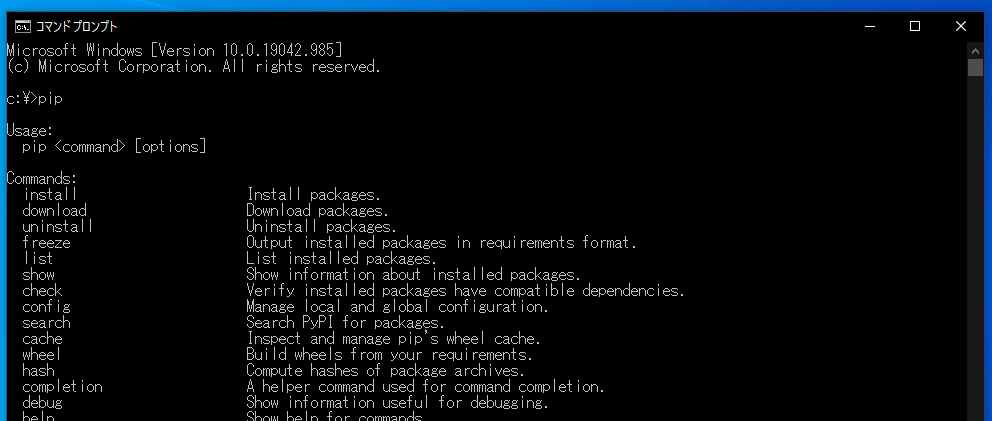Python | Windowsにpythonをインストールする方法
PythonをWindows OSにpythonをインストールする方法を紹介しています。
Pythonのダウンロード
Python.orgからpythonをダウンロードします。
アクセスしたOS向け最新バージョンのpythonであれば、ダウンロードページの上部ダウンロードボタンからダウンロード可能です。
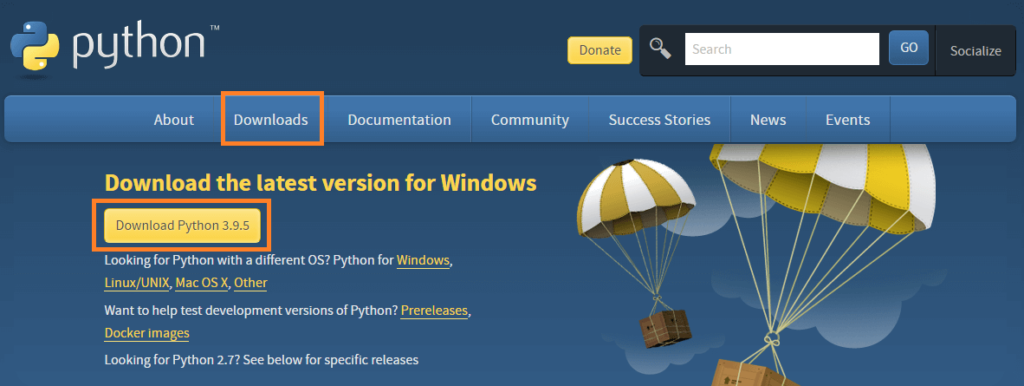
バージョン3.9.5の場合のダウンロードファイルは「python-3.9.5-amd64.exe」となっています。
特定のバージョンをダウンロードする場合は、ページ中央あたりの「Looking for a specific release?」にあるリストから選択します。
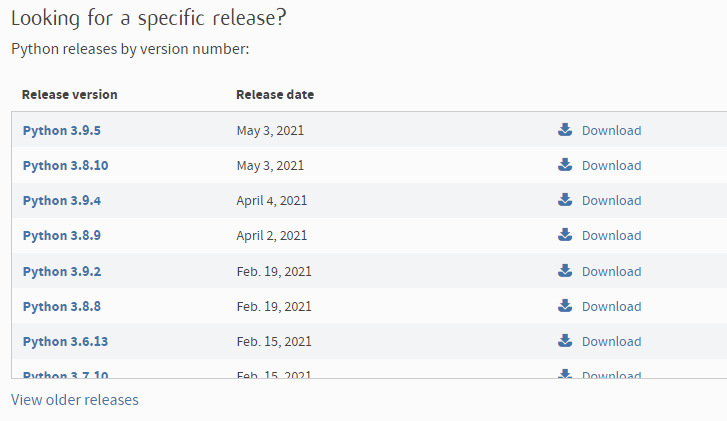
Pythonのインストール
ダウンロードしたファイルを実行してPythonをインストールまていきす。
「Add Python 3.9 to PATH」にチェックを入れると自動的に環境変数にPythonのパスが追加されます。3.9の部分はバージョンによって違います。
「Install Now」をクリックしてインストールを開始します。
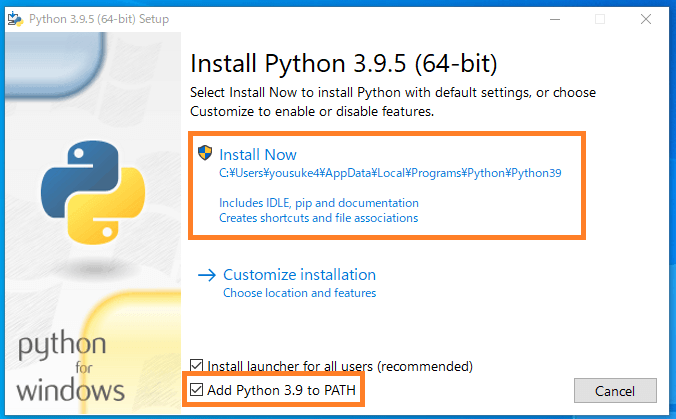
Pythonのインストール中。
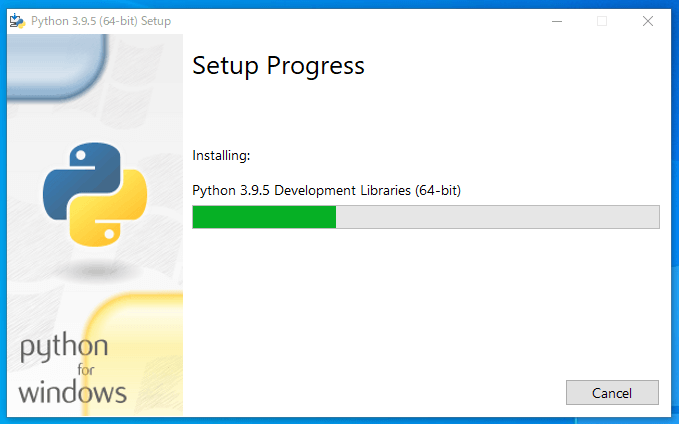
Pythonのインストールが完了したら以下の表示になります。
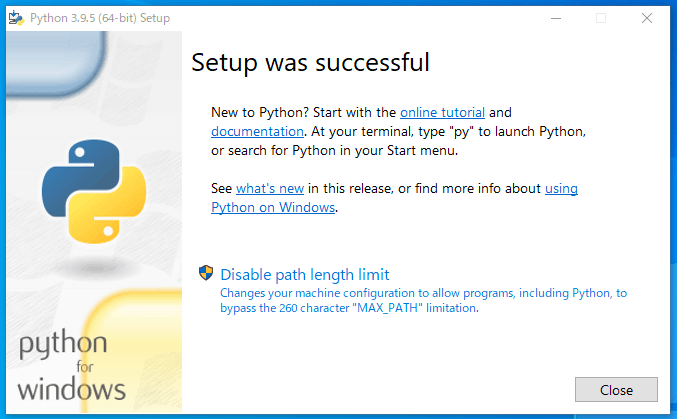
Pythonがインストールされているか確認する
コマンドプロンプトでPythonが問題なくインストールされているか確認します。
コマンドプロンプトで「Python」と入力してアクセスします。
インストールが完了していれば、以下のようにPythonに移動可能な事が確認できます。
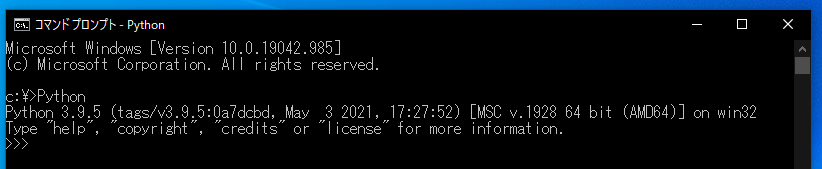
pipのインストールも確認する
また、インストールしたPythonがバージョン3.4以降であれば、pipも標準で付属しています。
Pythonをインストールすると、pipもインストールされている事が確認できます。