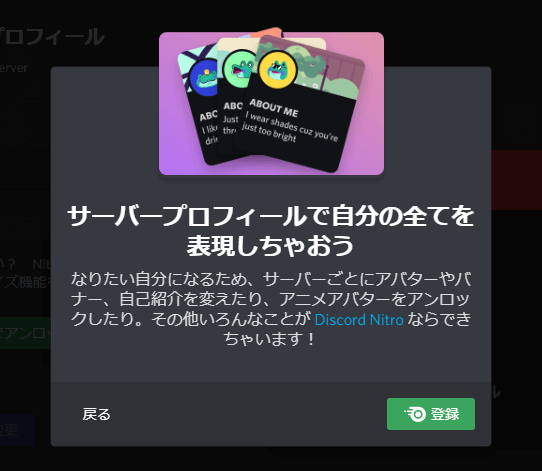Discord | サーバー別で違うプロフィールを設定する方法
Discordで特定のサーバーでデフォルトのプロフィールではなく専用に利用するプロフィール、ニックネームを設定する方法を紹介しています。
この設定項目はWEB版 Discord、Windowsダウンロード版などのDiscordアプリで共通の設定項目になっています。
サーバー別で違うプロフィールを設定する
プロフィールを変更したいサーバーのアイコン上で右クリックして「サーバープロフィールを編集」を選択します。
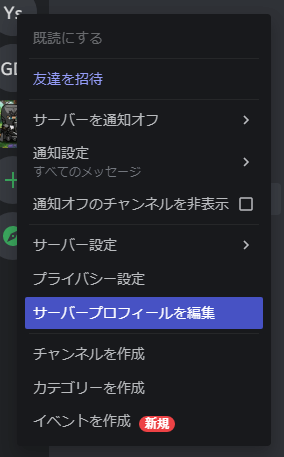
「ニックネーム」のフォームに新たな名前を記入して「変更を保存」を選択すると反映されます。
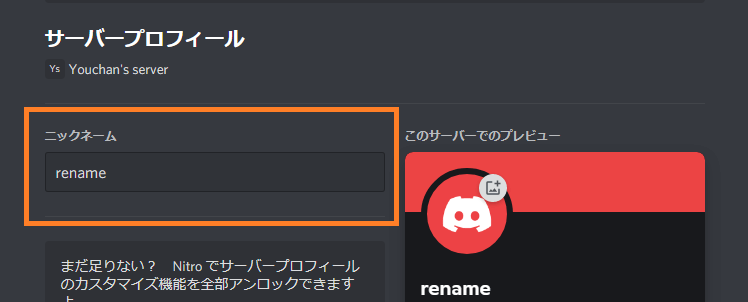
有料プランの「Discord Nitoro」でなければ変更できるのは「ニックネーム」のみですが、Nitoroであれば「アバター」や「自己紹介文」などの変更もサーバー単位で可能になります。