Windows10 | 既定のブラウザを確認する方法
Windows PCでインストールしているWindowsで設定している既定のブラウザを確認する方法を紹介しています。
確認環境
デスクトップパソコン
Windows10 Pro 21H2
こちらで紹介している方法は主にWindows10、Windows11のパソコンを対象としています。
既定のブラウザを確認する
Windowsで設定している既定のブラウザは「Windows設定」の「アプリ」にある「既定のアプリ」から「Web ブラウザー」を確認する事で確認する事ができます。
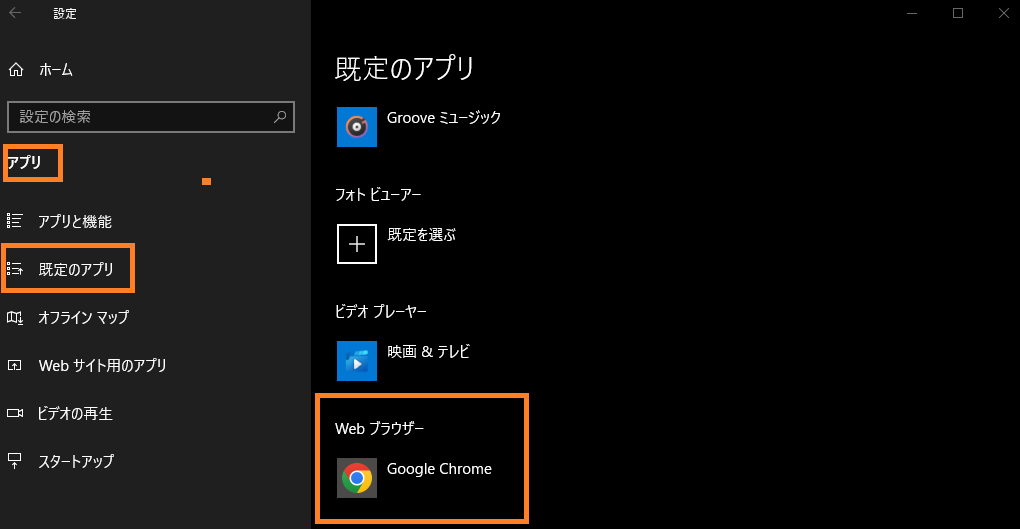
また、設定されているブラウザをクリックまたはタップする事で、既定のブラウザを変更する事が可能です。