Windows ターミナル | バージョン確認と最新版へ更新する方法
Windows11でWindows ターミナルのバージョンを確認する方法と最新版への更新方法を紹介しています。
確認環境
- HP ノートパソコン HP 17s
- OS Windows11 21H2
Windows ターミナルのバージョンを確認する
インストールされているWindows ターミナルのバージョンを確認するには「ターミナル」を起動後、タブ横にある「▽」ボタンから「バージョン情報」を選択します。
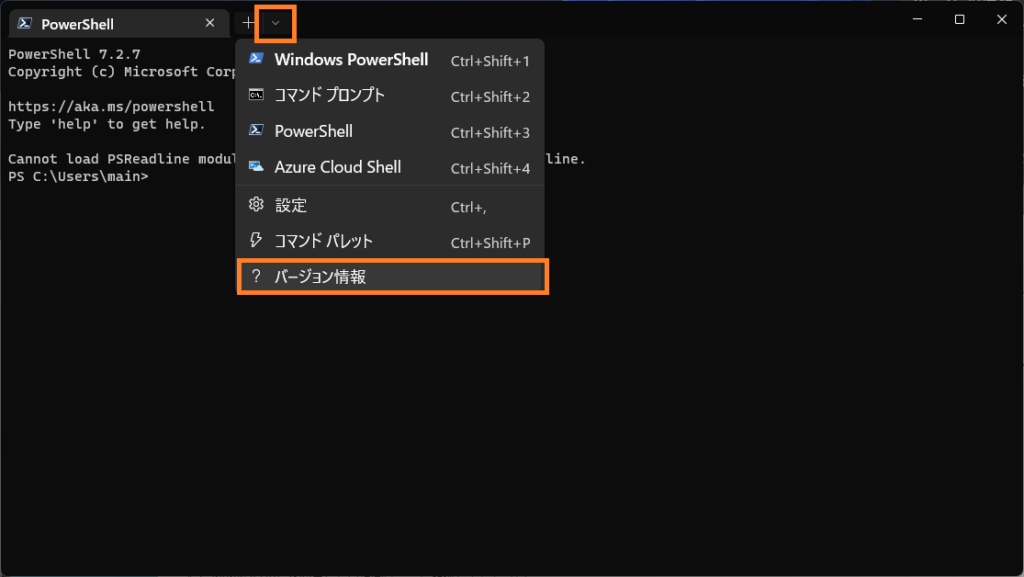
Windows ターミナルのバージョン情報が表示されます。

また、PowerShellやコマンド プロンプトでコマンド「wt -v」を実行することでWindows ターミナルのバージョンを確認する事も可能です。
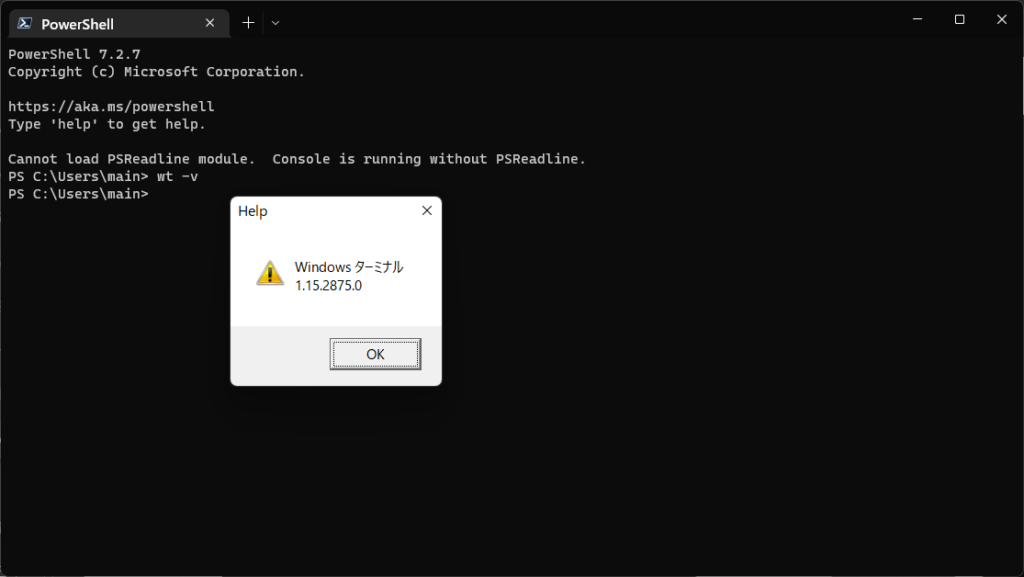
Windows ターミナルを最新バージョンに更新する
Windows ターミナルはインストールした環境などでWindows Updateで自動更新される場合と、手動での更新が必要な場合とがあります。
インストールされているバージョンより新しいバージョンがインストール可能な場合、バージョン情報を確認した際に更新するかどうかの選択肢が表示されます。
また、Microsoft Storeにて最新バージョンのWindows ターミナルがあるか確認、更新する事も可能です。
Windows Terminal – Microsoft Store アプリ